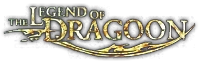(→Troubleshooting: added citation signs to make it easier to read) |
No edit summary Tag: sourceedit |
||
| Line 1: | Line 1: | ||
| + | http://coolrom.com/roms/psx/38723/Legend_of_Dragoon,_The_(Disc_1).php |
||
| + | http://www.doperoms.com/emulators/Sony_Playstation.html |
||
| + | http://www.emulator-zone.com/ |
||
| + | http://www.doperoms.com/roms/Sony_Playstation_Psx.html |
||
| + | http://romhustler.net/rom/psx/legend-of-dragoon-the-iso |
||
| + | I am Playing it now :) |
||
The best way for {{SITENAME}} to receive its images is through emulation. This is when a program is used to allow a game (in this case The Legend of Dragoon) to be played on a computer or other devices. On this page, the necessary programs, files, and set-up will be explained to emulate [[The Legend of Dragoon]] on your computer. Please note, depending on your local laws, the use of emulation software, downloading of bios files, or downloading games may be illegal. |
The best way for {{SITENAME}} to receive its images is through emulation. This is when a program is used to allow a game (in this case The Legend of Dragoon) to be played on a computer or other devices. On this page, the necessary programs, files, and set-up will be explained to emulate [[The Legend of Dragoon]] on your computer. Please note, depending on your local laws, the use of emulation software, downloading of bios files, or downloading games may be illegal. |
||
Revision as of 14:07, 3 March 2015
http://coolrom.com/roms/psx/38723/Legend_of_Dragoon,_The_(Disc_1).php http://www.doperoms.com/emulators/Sony_Playstation.html http://www.emulator-zone.com/ http://www.doperoms.com/roms/Sony_Playstation_Psx.html http://romhustler.net/rom/psx/legend-of-dragoon-the-iso I am Playing it now :) The best way for The Legend of Dragoon Wiki to receive its images is through emulation. This is when a program is used to allow a game (in this case The Legend of Dragoon) to be played on a computer or other devices. On this page, the necessary programs, files, and set-up will be explained to emulate The Legend of Dragoon on your computer. Please note, depending on your local laws, the use of emulation software, downloading of bios files, or downloading games may be illegal.
Requirements
Extractors
If you don't have one already, you will need to get an extractor. This will allow you to extract the files you need and is a critical component.
- 7-zip (Windows) - easy to download and access
- WinRAR (Windows, Mac, Linux) - easy to use and handles many different compression formats
Emulator software
There are several types of emulators on the Internet. Here are the ones that are known to work with The Legend of Dragoon.
- ePSXe (Windows and Linux) - Used by: LODFan, ChetYouBet and WikiaPhoenix.
- PCSX-Reloaded (Mac)
Game
If you do not have a copy of The Legend of Dragoon you can go online and download a copy of the iso. Even if you do have a copy the game may run better through an iso. We request that any site listed be virus free and safe.
- Emupardise - Used by: LODFan
- CoolROM
However, if you own a copy of the game, you can use a software to create an image of the disc.
- The free version of DAEMON Tools Lite can create a .mdx file of a disc and then mount it to run as a CD.
- ImgBurn can create .bin images of the disks that can be run natively by ePSXe.
Emulator Installation
This section contains the steps required for each Emulator on how to install and additional files needed to get them running. Additionally the instructions for properly configuring the emulators are included and how to run games.
ePSXe
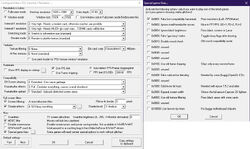
Recommended ePSXe setup for The Legend of Dragoon. (Click the image to enlarge)
Steps:
- Create folder title ePSXe and place wherever you wish
- Go to ePSXe and download desired version
- Once downloaded, extract files to ePSXe folder (from step 1)
- Before anything, you need the SCPH1001.BIN bio. Here are location to download it:
- With it downloaded, right-click it, click 7-zip, and "Extract to ..." to the bios folder in the ePSXe folder. When you start the emulator up, click Config, click Bios, and select SCPH1001.BIN
- With SCPH1001.BIN in your bios folder, you need a video plugin
- Go to Pete's and download Pete's PSX GPU Version 2.9 (Windows and Linux) which works on most computers
- Extract the file and place any files in the "plugins" folder in your installation directory.
- When you start ePSXe for the first time, a configuration wizard should pop up (If no wizard comes up click "Config" and then "Wizard Guide"). Select SCPH1001.bin and select Pete's OpenGL2 Driver 2.9 (Windows) or Pete's XGL2 Driver 2.9 (Linux). For the rest of the wizard you should be able to select the default files. Don't forget to configure "Controller 1"!
- When the window appears, click "Config", "Video", and "Config" and set the "desktop resolution" to your desk top size.
- To run an ISO or CD press "File" and select your desired medium to run your game.
Troubleshooting
ePSXe

Battle transition error on ePSXe 1.7.0.
If you are using Pete's Open GL2 Driver 2.9 and the left side of the screen is black during a battle transition on the first disc, follow the instructions below.
Go to "Config", "Video" and then "Config" in "Select/Config Main Video Plugin". Select the check-box called "Special game fixes" and click on the "..." button next to it. Once there, select the "Fake low compatibility frameread" check-box and click OK. The problem should be fixed now.